Using Tables as Tables
Example 1
| Cell content goes here... |
Example 2 - SOURCE CODE
| Cell content... |
Example 3 - SOURCE CODE
| Row 1, Cell 1 | Row 1, Cell 2 |
| Row 2, Cell 1 | Row 2, Cell 2 |
| Row 3, Cell 1 | Row 3, Cell 2 |
**********************************************************************
Background and Border Color
Example 1 - SOURCE CODE
| Cell content... | Cell content... |
| Cell content... | Cell content... |
| Cell content... | Cell content... |
Example 2 - SOURCE CODE
| Cell content... | Cell content... |
| Cell content... | Cell content... |
| Cell content... | Cell content... |
**********************************************************************
Table Frames and Rules
These are detailed below:
-
frame="frame value"~ Although not widely used, theframeattribute is officially part of the HTML 4.01 Specification and serves to define exactly how to display the border or 'frame' surrounding your table. To do this, place theframe="frame value"attribute-value pair in yourtag where frame value equals one of the following and will display the table sides defined in the respective definition:voidNo frame is drawn (default value). aboveOnly the top side is drawn. belowOnly the bottom side is drawn. hsidesOnly the top and bottom sides are drawn. vsidesOnly the left and right sides are drawn. lhsOnly the left-hand side is drawn. rhsOnly the right-hand side is drawn. boxAll four sides are drawn. borderAll four sides are drawn. -
rules="rules value"~ Also not widely used (largely because web authors seldom use tables as tables), therulesattribute will define which lines or rules to draw between rows and columns in your table. To do this, place therules="rules value"attribute-value pair in yourtag where rules value equals one of the following and will display the rules defined in the respective definition:noneNo rules are drawn (default value). groupsRules drawn between row groups and column groups. rowsRules are drawn between rows only. colsRules are drawn between columns only. allRules are drawn between all rows and columns.
Note that the table frame and rules can be drawn in the absence of the
border attribute. However if the border attribute is expressed and has a value of "0", it will override any values entered for frame or rules (frame will default to void while rules will default to none).Example 1 - SOURCE CODE
| Cell content... | Cell content... |
| Cell content... | Cell content... |
| Cell content... | Cell content... |
**********************************************************************
Table Width and Alignment
Example 1 - SOURCE CODE
| Cell content... |
Example 2 - SOURCE CODE
| Cell content... |
**********************************************************************
Table Cells 1 - Space and Alignment
- Example 1 - (cellpadding="10" cellspacing="10")
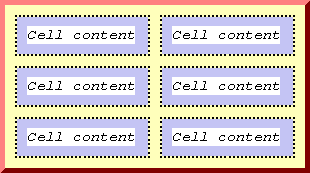
Example 2A - SOURCE CODE (Default vertical alignment)
| Breakfast | Orange juice Toast Black coffee |
| Lunch | Tuna sandwich Apple |
| Dinner | Hamburger steak Mashed potatoes Green beans Jello |
Example 2B - SOURCE CODE (valign="top" set for left-hand cells)
| Breakfast | Orange juice Toast Black coffee |
| Lunch | Tuna sandwich Apple |
| Dinner | Hamburger steak Mashed potatoes Green beans Jello |
**********************************************************************
Table Cells 2 - Row and Column Span
Example 1A - SOURCE CODE (first table row contains only one cell)
| MY DAILY MENU | |
| Breakfast | Orange juice Toast Black coffee |
| Lunch | Tuna sandwich Apple |
| Dinner | Hamburger steak Mashed potatoes Green beans Jello |
Example 1B - SOURCE CODE (cell spans two columns)
| MY DAILY MENU | |
| Breakfast | Orange juice Toast Black coffee |
| Lunch | Tuna sandwich Apple |
| Dinner | Hamburger steak Mashed potatoes Green beans Jello |
Example 2 - SOURCE CODE (cell spans three rows)
| MY DAILY MENU | ||
| M o n d a y | Breakfast | Orange juice Toast Black coffee |
| Lunch | Tuna sandwich Apple | |
| Dinner | Hamburger steak Mashed potatoes Green beans Jello | |
**********************************************************************
Table Cells 3 - Width and Height
Example 1 - SOURCE CODE
| Column 1 | Column 2 |
| Column 1 | Column 2 |
| Column 1 | Column 2 |
Example 2 - SOURCE CODE
| Row 1 | Row 1 | Row 1 |
| Row 2 | Row 2 | Row 2 |
**********************************************************************
Bulleted Lists
Example 1 - SOURCE CODE
The following is a bulleted or 'unordered' list of the kinds of lists you can create using HTML:
- Unordered lists (bulleted)
- Ordered lists (numbered or alphabetized)
- Definition lists (term/definition format)
- Disc
- Circle
- Square
HTML LISTS AND STYLE TYPES
- Unordered Lists
- Disc bullet
- Circle bullet
- Square bullet
- Disc bullet
- Ordered Lists
- Numbered
- Decimal
- Lowercase Roman numeral
- Uppercase Roman numeral
- Decimal
- Alphabetized
- Lowercase
- Uppercase
- Lowercase
- Numbered
- Definition Lists
- Term/Definition style
- Term/Definition style
Numbered and Alphabetized Lists
Example 1 - SOURCE CODE
The three basic steps to creating a web page are:
- Decide on a subject.
- Acquire the necessary tools and materials.
- Write the HTML source code.
Example 2 - SOURCE CODE
Value Ordering Style 11, 2, 3, ... ii, ii, iii, ... II, II, III, ... aa, b, c, ... AA, B, C, ...
The three basic steps to creating a web page are:
- Decide on a subject.
- Acquire the necessary tools and materials.
- Write the HTML source code
The three basic steps to creating a web page are:
- Decide on a subject.
- Business
- Family
- Hobby
- Business
- Acquire the necessary tools and materials.
- Web browser
- Text editor or HTML editor
- Graphics and clip-art
- Graphics editor
- Web browser
- Write the HTML source code.
Putting a Web Page on the Internet
To create a web page, you must first:
- Decide on a subject.
- Acquire the necessary tools and materials.
- Write the HTML source code.
- Find a web host.
- Upload your web page to the web host server.
- Brag to all your friends.
Definition Lists
Example 1 - SOURCE CODE
- Text Editor
- Program that comes with the default installation of most computer operating systems that permits the user to save text to a file stripped of any formatting. Often used by web page authors, beginner and hardcore alike.
- HTML Editor
- Basically a text editor on steroids facilitating the writing of HTML source code by providing a graphical user interface containing buttons and drop-down menus that allow one to insert commonly used snippets of code.
- WYSIWYG Editor
- A program which permits the user to create a web page by working 'on top' with the finished product as opposed to working underneath with the HTML source code (WYSIWYG = What You See Is What You Get). Although the easiest to use, WYSIWYG editors quite often produce bloated and junky source code.
- File
- Opens a drop-down button menu containing a list of commands used to manipulate files, including saving work in progress, opening previously saved files or creating new ones.
- Edit
- Opens a drop-down button menu containing a list of commands used to edit works in progress including copying, cutting and pasting selections from the work area.
- View
- Opens a drop-down button menu containing a list of commands used to control the appearance of the graphical user interface.

No comments:
Post a Comment